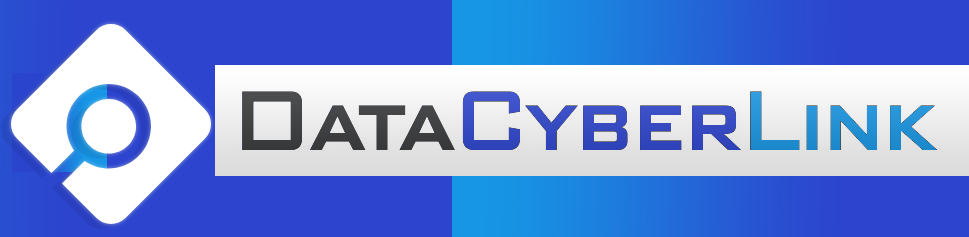VPS Tools and Initial Configuration Setup #
If you have purchased Managed Backups, please allow an additional 72 hours for your server’s configuration. You will receive an email when your Managed Backups setup is complete.
==============================
*Note: By default, we have assigned one dedicated IP address to your server. To add two more IP addresses, please open the Hosting Control Center and click on the “Request Additional IP” link.
——————————
MANAGING YOUR VIRTUAL PRIVATE SERVER
The Hosting Control Center allows you to perform basic account management, including monitoring of bandwidth usage and submission of trouble tickets for problems related to your virtual private hosting account.
If you selected the Simple Control Panel, cPanel, Small Business Panel, or Plesk control panel, you can access your control panel through the Hosting Control Center by clicking on the “Launch (control panel)” icon and you will be directed to the log in page.
For Simple Control Panel, log in using the user name and password you defined in the Hosting Control Center during account setup.
For cPanel, log in using the user name “root” and the password that you defined in the Hosting Control Center during account setup.
For Plesk or Small Business Panel, log in using the user name “admin” and the password you defined in the Hosting Control Center during account setup.
If you have not selected any of these control panel types, you may be able to use a remote-administration tool of your choosing, or an SSH command-line interface, to manage your virtual private server.
If you do not have an SSH client, you can download the Putty SSH freeware client at:
http://www.chiark.greenend.org
——————————
ACCESSING YOUR VIRTUAL PRIVATE SERVER THROUGH SSH
You may log in to your virtual private server through an SSH remote-administration tool. To access the account, use the IP address(es) dedicated to your server (listed above) and log in.
User name: Defined when you set up the account
Password: Defined when you set up the account
——————————
GETTING HELP
If you need help with your virtual private hosting account, you can describe the nature of the problem in a trouble ticket submitted through the Hosting Control Center. Alternatively, you may contact Customer Support directly for assistance.
——————————
ADDITIONAL DOCUMENTATION FOR YOUR VIRTUAL PRIVATE SERVER
You may find additional information regarding your virtual private server through the following resources:
– Plesk
http://www.parallels.com/produ
– Parallels Small Business Panel
http://www.parallels.com/produ
– OpenSSH
http://www.openssh.com/
– SSH (Putty SSH)
http://www.chiark.greenend.org
– Fedora documentation
http://docs.fedoraproject.org/
– CentOS 9
http://www.centos.org/docs/9/
– Apache 2
http://httpd.apache.org/docs-2